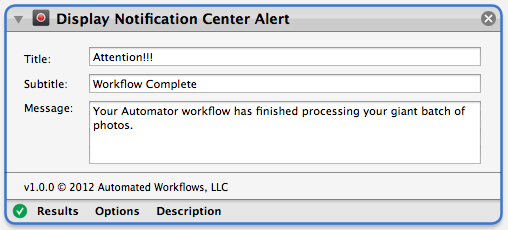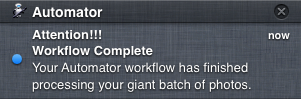Automator's the perfect tool for streamlining some of the repetitive things you do on a daily basis. One thing it's great at is doing basic manipulation to lots of image files. Need to resize a bunch of images or convert them from one format to another? No problem, Automator is ready to help. In this post, you'll build an Automator workflow that prepares images for your blog by renaming them sequentially and then scaling them down in size. Don't have a blog? Well, this workflow could also be used for preparing images for insertion into a Word document, or to send in an email. Feel free to adjust to your specific needs.
Automator's the perfect tool for streamlining some of the repetitive things you do on a daily basis. One thing it's great at is doing basic manipulation to lots of image files. Need to resize a bunch of images or convert them from one format to another? No problem, Automator is ready to help. In this post, you'll build an Automator workflow that prepares images for your blog by renaming them sequentially and then scaling them down in size. Don't have a blog? Well, this workflow could also be used for preparing images for insertion into a Word document, or to send in an email. Feel free to adjust to your specific needs.
[Read more on TUAW...]


 Ask the Script Doctor is a regular column in which we solve real-world Mac problems using AppleScript and Automator. If you have a problem you’d like us to solve, send an email to the Script Doctor for consideration.
Ask the Script Doctor is a regular column in which we solve real-world Mac problems using AppleScript and Automator. If you have a problem you’d like us to solve, send an email to the Script Doctor for consideration.
 My
My